Launching applications nowadays require, amongst other things, excellent user experience with awesome visuals, and being a programmer is not only taking care of making code but also caring for whatever one can do to improve those two items.
Often is quite difficult to check if everything fits well in the layout once the screens are built and although the preview tools we have are good, verifying against real devices is still the best way of feeling that things are going to the right place, or not.
In Android devices there is a bunch of cool features on Developer Settings1 that helps turning things easier to test, yet there is one cool feature that I love the most: Show layout bounds.
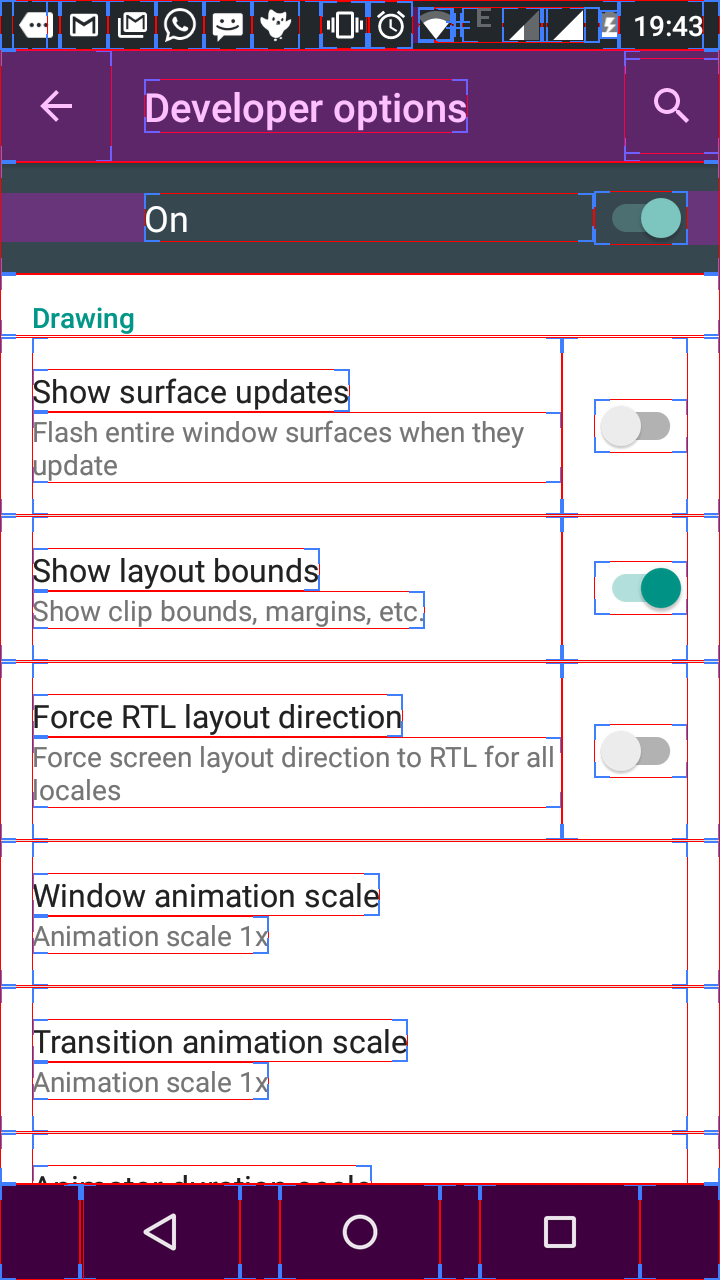
With it you can see plenty of guide lines showing margins, bounds and paddings. Although the information isn’t present the type of layout which was used can be inferred by the way things are positioned.
To enable it:
- Go to the settings menu, and scroll down to “Developer options”2.
- After accessing it scroll down to “Show layout bounds” and switch it on.
- Done.
Pro tip: Don’t leave developer options always on they make the device bloody slow.
That’s all for today, see you around in the next QuickTips.